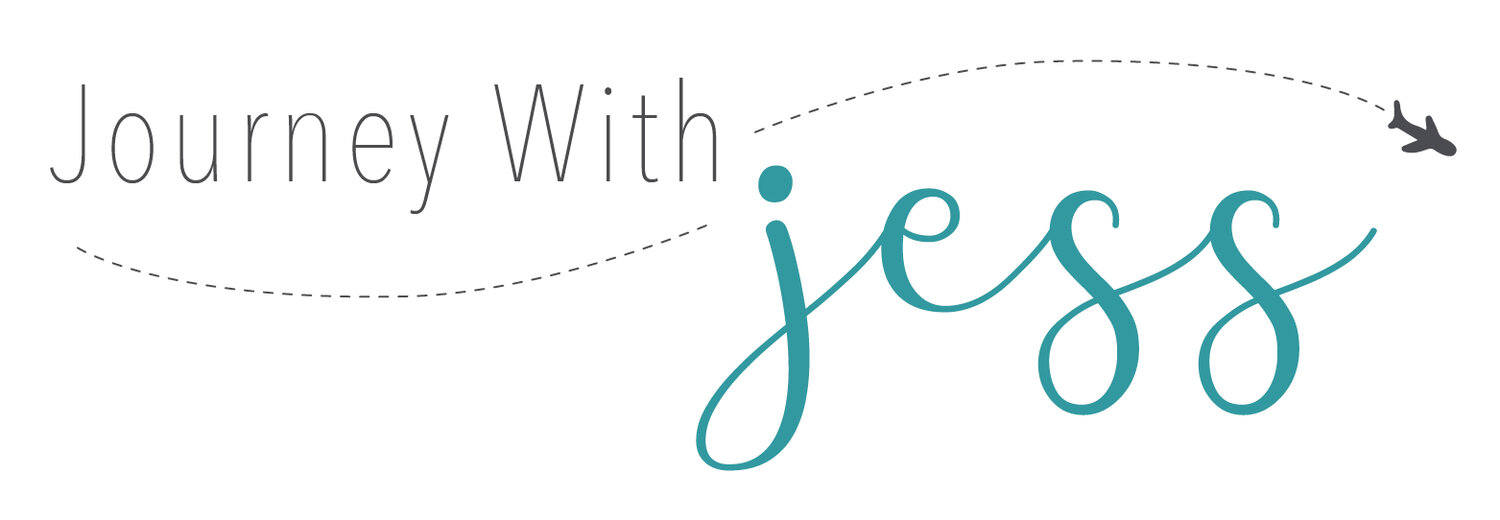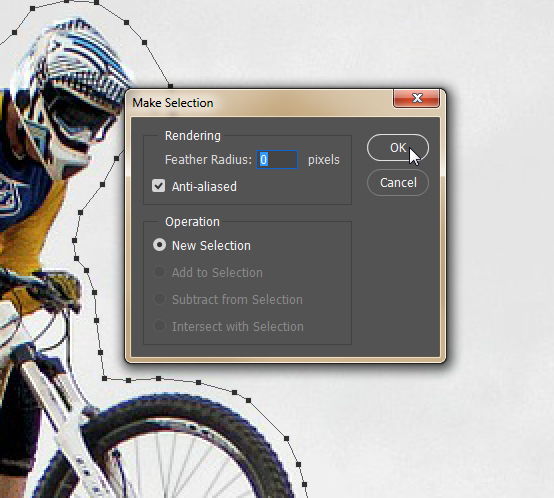How to Remove a Person from a Photo Using Photoshop
Nothing is more annoying than taking a picture with friends only to find out later you were photobombed by someone. Believe me, I've been there before. I'll teach you one of the quickest and easiest ways to completely remove someone from a photo. Not only does this method work for removing people it will also work for background objects as well. The photo I chose is of a BMX rider against a cloudy sky. This technique works best against skies or backgrounds without complex objects, but it can be done with a bit of work.
Before
After
Step 1
First we need to single out the biker by creating a path around it. To do this, head over to the toolbar on the right handside and select the pen tool.
Next, simply click around your subject until it is completely selected. You don't need to be exact, but make sure to not select too closely to you subjects edge - try to leave a little bit of space. If you cut too close, it will sample pixels from anything close by.
Step 2
Once you have your path selected, we need to turn the subject into a selection. Make sure you still have your pen tool selected and right click anywhere on the path and a window will pop up. Click on Make Selection.
A prompt box will popup. Make sure feather radius is set as 0 and leave all other options alone and click OK.
Step 3
Now we have to fill our subject in to make it disappear. To do this, go to the top navigation and click on Edit>Fill.
After clicking on Fill a prompt box will popup. Make sure the Content Aware option is selected and that blending mode is to normal and at 100%; then click OK.
And as Gilderoy Lockhart said in Harry Potter and the Chamber of Secrets, "Amazing, it's just like a magic." You now have a photo with the undesired object completely gone. Feel free to try it this technique out on any photos you may have and hopefully it's just as successful for you.
Image via Creative Commons license, pixabay.com