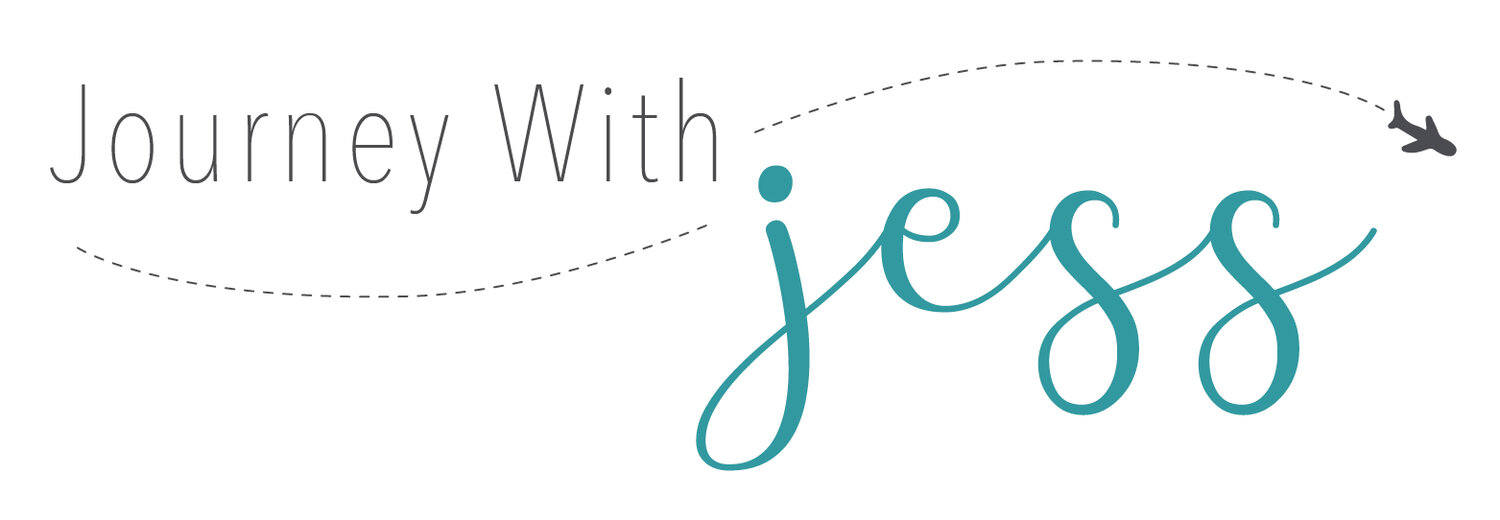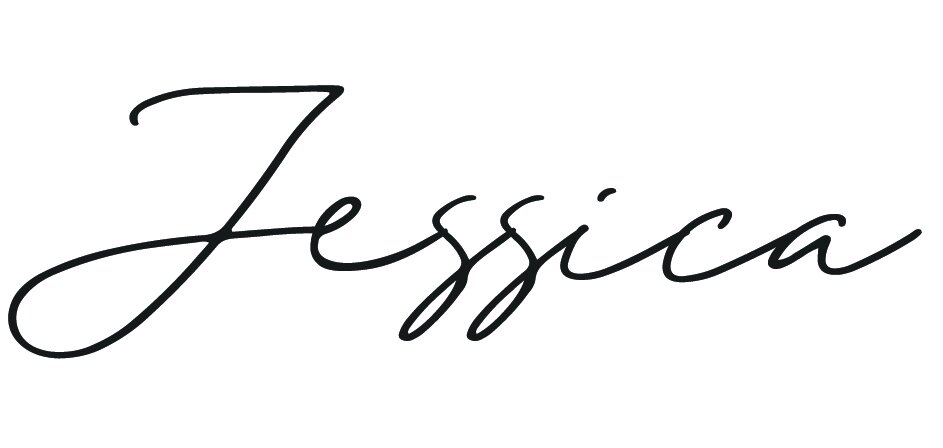Mastering Color: Creating Your Own Color Palettes with Adobe Photoshop
Canva has revolutionized the way we create and design visual content. Whether you're a professional graphic designer or someone just starting, Canva's user-friendly interface and powerful features make it a valuable tool. If you're ready to take your design skills to the next level, becoming a Canva Pro is a fantastic choice. Here, we'll explore some tips and tricks to help you maximize your Canva Pro experience and unleash your creative potential. Color is a powerful tool in design, capable of evoking emotions, setting moods, and conveying messages. Whether you're a graphic designer, illustrator, or photographer, having a well-curated color palette can greatly enhance your work. Adobe Photoshop offers many tools to help you create and refine your color palettes, allowing you to unleash your creativity and craft visually stunning compositions. In this guide, we'll explore the step-by-step process of creating your color palettes using Adobe Photoshop.
Understanding Color Theory
Before diving into creating color palettes, it's essential to have a basic understanding of color theory. Familiarize yourself with concepts such as hue, saturation, and brightness, as well as color harmony principles like complementary, analogous, and triadic colors. This knowledge will serve as a foundation for crafting harmonious color schemes.
Utilizing Adobe Color Themes
Adobe Photoshop integrates seamlessly with Adobe Color Themes, a web-based tool that facilitates color exploration and palette creation. To access Adobe Color Themes within Photoshop, navigate to Window > Extensions > Adobe Color Themes. Here, you can browse through thousands of user-generated color palettes or create your own from scratch.
Create a New Color Theme: Click on the "+" icon to start a new color theme. You can choose from various color rule options such as Analogous, Monochromatic, Triad, Complementary, and more.
Select Base Colors: Begin by selecting base colors using the color wheel or inputting specific values. Experiment with different hues and saturation levels until you achieve the desired effect.
Refine and Customize: Once you have your base colors, you can refine and customize the palette further. Adjust individual color swatches by dragging the sliders for hue, saturation, and brightness. You can also add or remove colors from the palette as needed.
Save and Export: Once you're satisfied with your color palette, save it to your Adobe account for future use. You can also export the palette as an Adobe Swatch Exchange (ASE) file to use in other Adobe Creative Cloud applications.
Using Color Picker and Swatches Panel
In addition to Adobe Color Themes, Photoshop offers built-in tools for creating and managing color palettes.
Color Picker: The Color Picker tool allows you to select colors from the spectrum and fine-tune them using sliders for hue, saturation, and brightness. You can also input specific color values or sample colors from your image.
Swatches Panel: The Swatches panel lets you save and organize your favorite colors for easy access. To add a color to the Swatches panel, click on the New Swatch icon while the desired color is selected in the Color Picker.
Extracting Colors from Images
Another effective method for creating color palettes is to extract colors from existing images.
Open Image: Start by opening the image you want to extract colors in Photoshop.
Sample Colors: Use the Eyedropper tool to sample colors directly from the image. Click on areas of interest to capture the colors you want to include in your palette.
Create Swatches: After sampling colors, add them to your Swatches panel by clicking the New Swatch icon. Organize the swatches to create a cohesive color palette.
Experiment and Iterate
Creating color palettes is a creative process that involves experimentation and iteration. Don't be afraid to explore different color combinations and adjust your palette until it aligns with your vision. Remember, to consider context, audience, and intended mood or message when refining your palette.
Mastering color in Adobe Photoshop opens up endless possibilities for visual expression. By understanding color theory principles and leveraging Photoshop's tools, you can create custom color palettes that enhance the impact of your designs. Whether you're designing websites, branding materials, or digital art, a well-crafted color palette can elevate your work to new heights. So, unleash your creativity and start experimenting with colors today!